Pipedrive Lead Assignment with Work Hours
RouterJet is an app for Pipedrive that allows you to automatically assign a lead or deal to the right sales agent. Pipedrive does not have the functionality to allow work hours to be set so this is where RouterJet comes to the rescue! Here we will explain how your deals get routed to the different sales agents based on the work hours you have set. We will also dig into what happens when escalation is turned on and what happens when no one is on shift.
If you’ve got any feedback please shoot us an email at hello@routerjet.com (we love 🧡 feedback!)
How to Manage Work Hours for Fast Lead Assignment in Pipedrive
Editing Agent Work Hours is Easy
We know that online shoppers who are filling out your forms are doing so on mulitple sites. If you want to be the first company to respond to that data in Pipedrive you need to be sending the lead to a sales agent who is working right now and ready to respond. RouterJet allows you to easily set work hours or indicate if someone is Out of Office so that they will not be assigned as the owner of deals or leads from Pipedrive. By keeping this sales agent who is unavailable out of the rotation or round-robin you can rest assured that all leads will be responded to quickly.
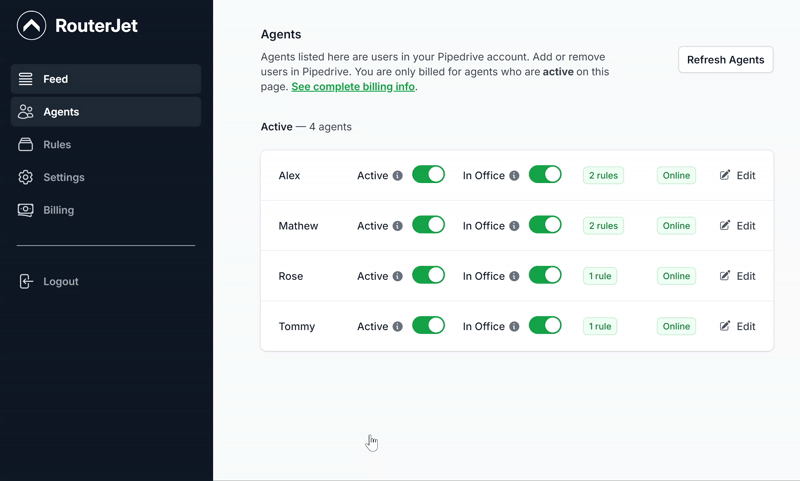
💡 Pro tip — Allow agents to set and manage their own work hours or when they are off at an appointment by giving them access to RouterJet. Go to Settings→Security → Select Any Pipedrive user can log in to RouterJet.
What happens when no one is on shift?
When no one is on shift then leads that come into Pipedrive are assigned to the next shift that comes on (specifically the agents who are scheduled to start next or within 4 hours of their start time).
Some common examples would be:
- A day shift that works from 8am-4pm
- An evening shift that works from 4pm-10pm
In the above example, leads that come in overnight (10pm-8am) will be evenly distributed to the day shift that is scheduled to start the next day.
💡 Pro-tip — Manage how you want notifications to be when everyone is off shift. This is managed in RouterJet Rules. Each notification type can be configured in one of three ways:
- Never — no alerts will ever be sent
- On-shift — alerts will be sent only when the agent is on shift
- Always — alerts will be sent regardless of the agent’s shift
What happens when Escalation is turned on?
When escalation is turned on in your rules then only on shift and in office agents get offered new leads. Note that you can customize the amount of time it takes to offer unclaimed leads to the next agent.
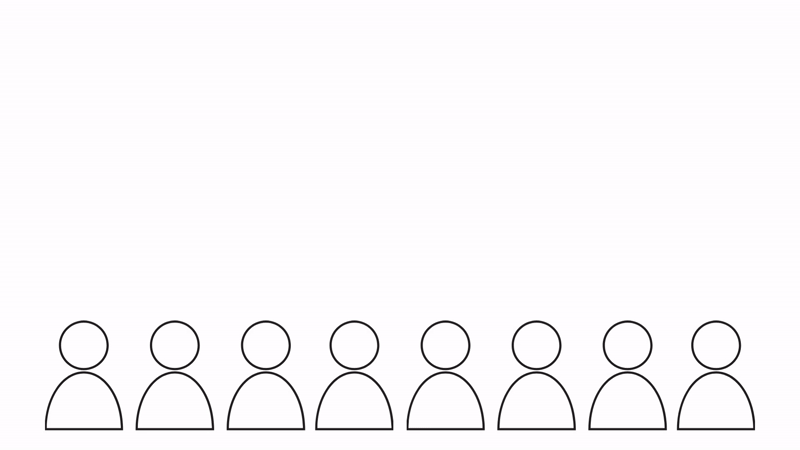
💡 Pro-tip — Under Settings → Rule Settings you can decide if you want the deal owner to change each time it is escalated to a new agent or only once an agent claims the deal.
Need help routing your deals from Pipedrive? Then shoot us an email (hello@routerjet.com).
Until next time…thanks from the RouterJet team 🙏🙏🙏
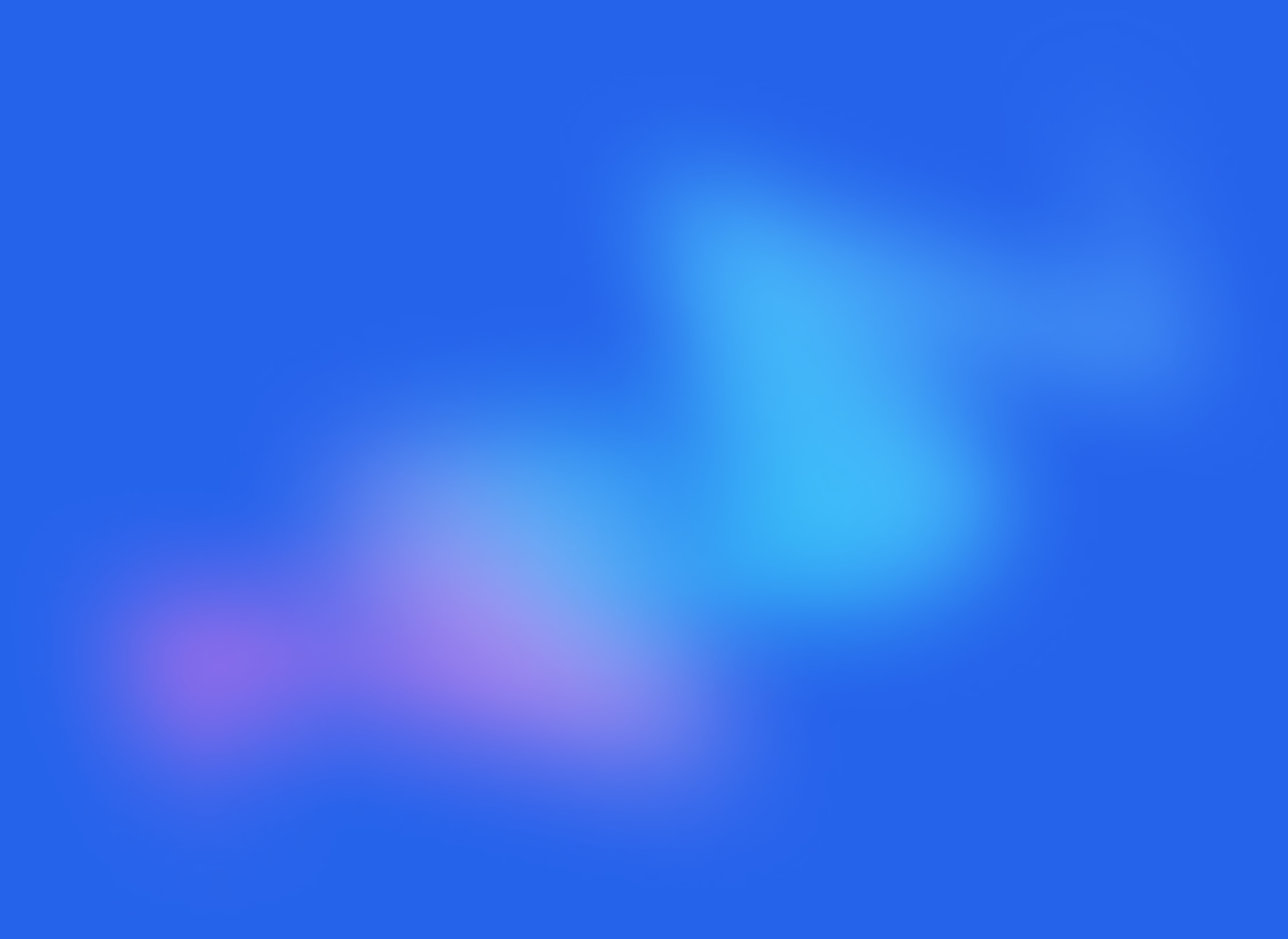
Start your free trial
No credit card required.
Assign leads automatically and free up your time.
