How to Get Facebook Leads into Pipedrive
In this post, we’ll show you how you can get your Facebook Lead Ada into Pipedrive. Enjoy :)
Tools:
- Pipedrive
- Facebook Lead Ads
- Zapier
Duration: About 5 minutes
Setup and run Facebook Lead Ads
In Facebook, go to your Ads Manager and click Create Ad in the top right. If you are using Power Editor, click Create Campaign in the top left instead.
Tip: Ensure you select ‘Collect leads for your business’ as your ad objective.
Select Zap
In your Zapier account, add a Facebook Lead Ads Zap by connecting Pipedrive to Facebook Lead Ads
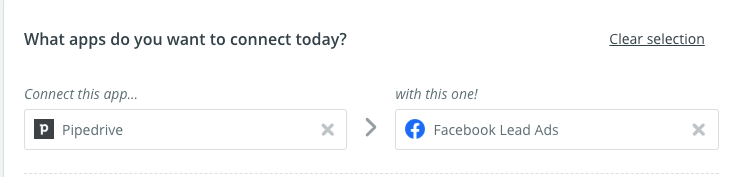
Then choose the Add new leads from a Facebook Lead Ads to Pipedrive as people Zap.
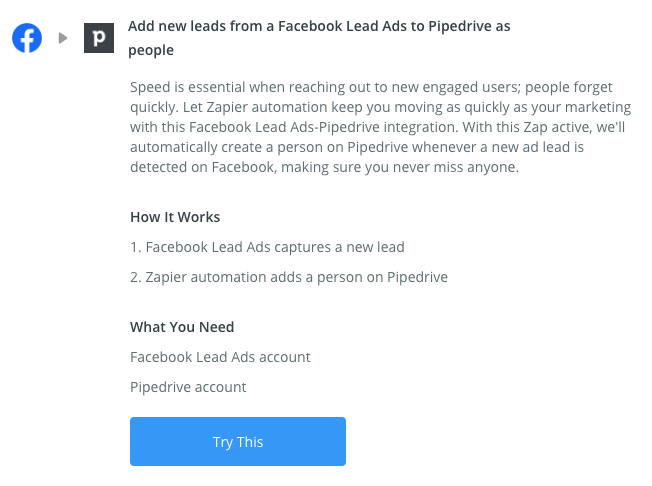
Configure Zap
Select the Facebook Page and Lead Ad form to use, then select the custom fields from your Lead Ad and match them to your Pipedrive custom fields.
Tip: Your Zap will only pull lead data from the specific Lead Ad form associated with the Zap. To pull lead data from a different Lead Ad form, set up a separate Zap.
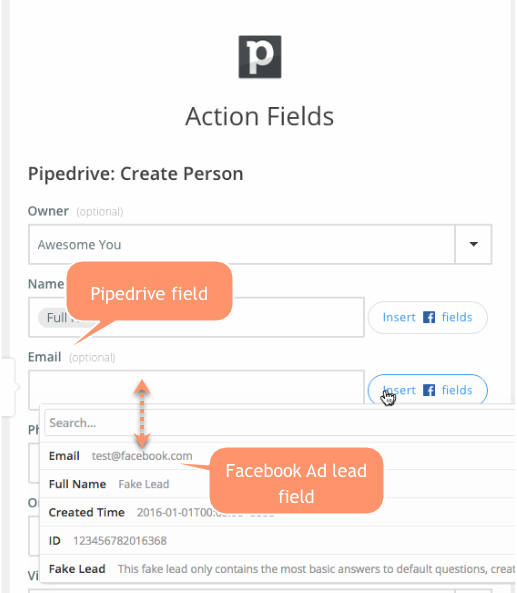
View Leads
In Pipedrive go to the Person page and confirm the Zap correctly imported your leads.
Tip: To target specific criteria you expect to receive from your Facebook Ad Leads create filters to categorize your people into groups. In Pipedrive navigate to your People list and click the Filter button.
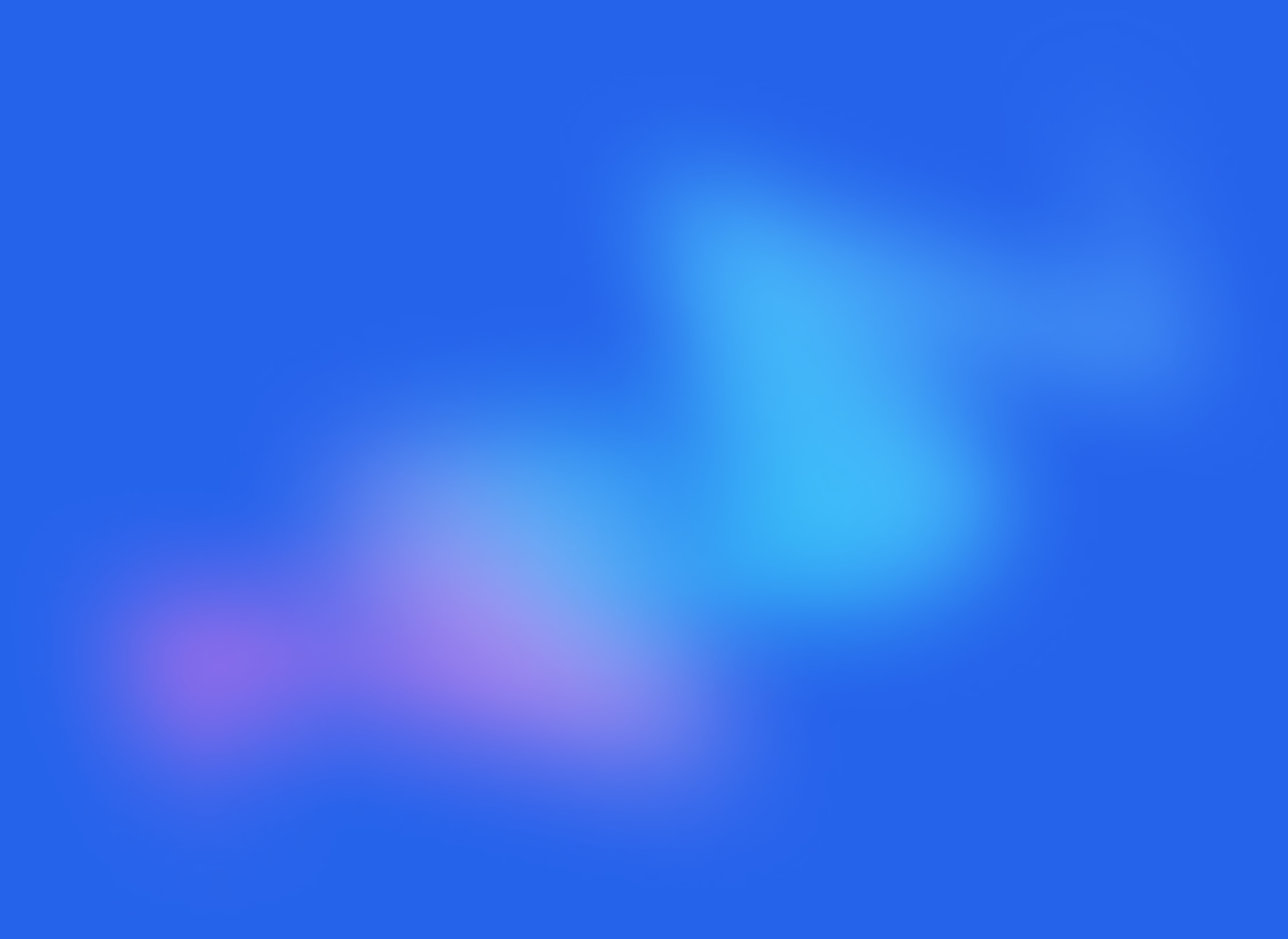
Start your free trial
No credit card required.
Assign leads automatically and free up your time.
