How to Get Instapage Leads into Pipedrive
How To Get Instapage Leads Into Pipedrive
In this post, we’ll show you how you can get your Instapage leads into Pipedrive. Enjoy :)
Tools:
- Pipedrive
- Instapage
- Zapier
- Duration: About 10 minutes
Step 1: Connect Instapage to Zapier and Select Zap
In your Zapier account, click Create Zap, then search for ‘Instapage’ and click to add the Instapage App.
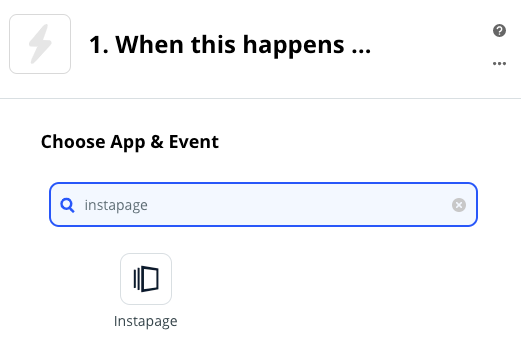
Add the Form Submission in Instapage Zap and click CONTINUE.
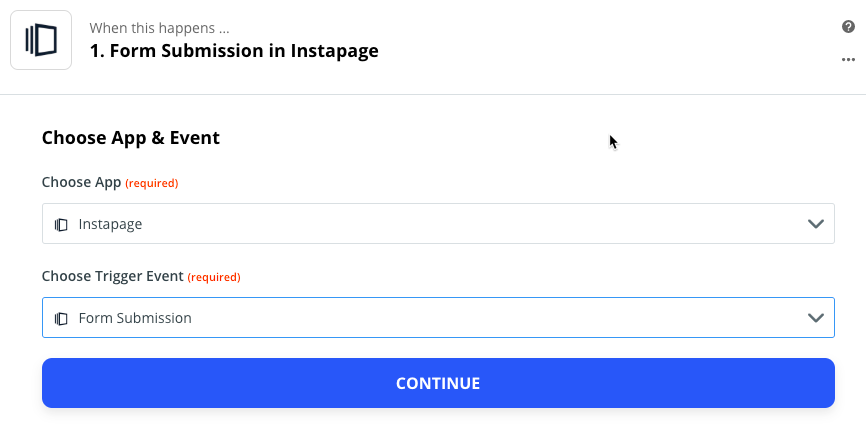
Sign in to Instapage when prompted. Then click Settings and copy the Sub-account Access Token.
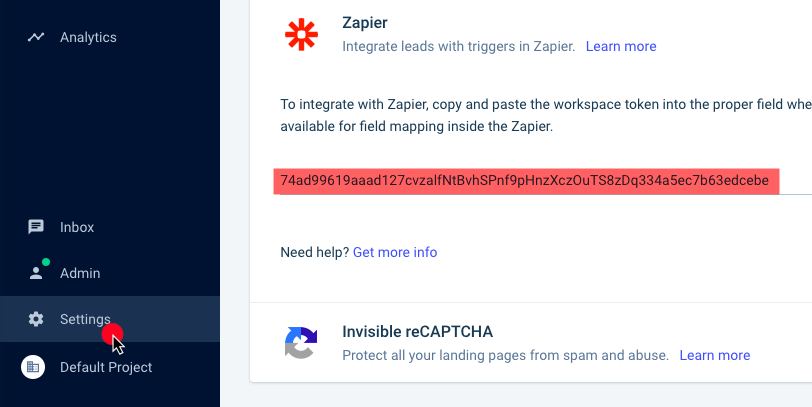
Paste the token and click Yes, Continue.
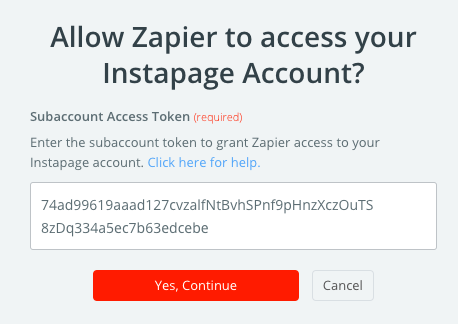
Select your Instapage account, then select the Page (if you haven’t created any pages in Instapage yet head over there and create your first one) you need to attach it to this Zap for the process to work.
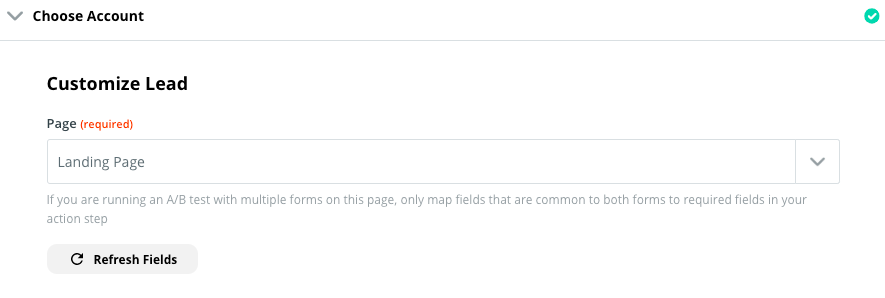
Click CONTINUE and then test your data source is working correctly.
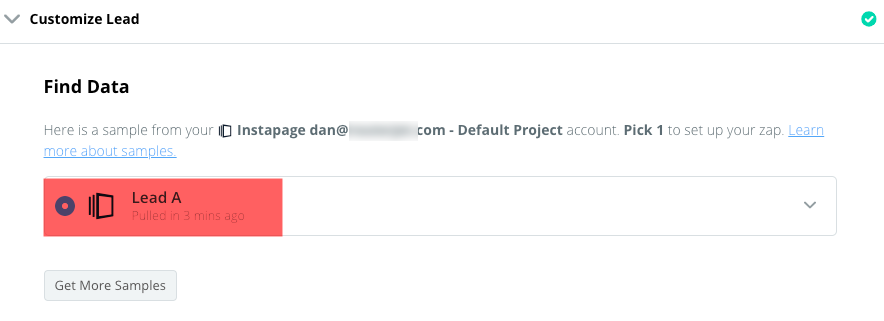
Step 2: Create Person in Pipedrive from Instapage Form Submission
Next, configure what you want the Zap to do.
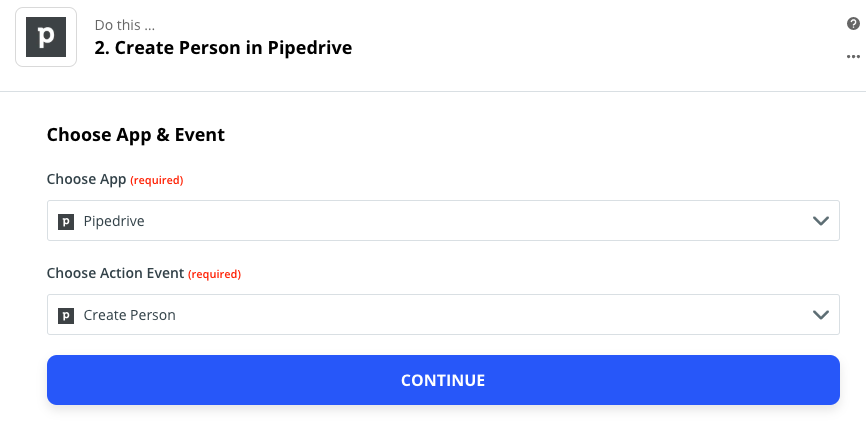
Select the Pipedrive App and the Create Person Action Event.
Click CONTINUE and sign into your Pipedrive account if prompted.

Click CONTINUE.
Under Customize Person click the + button and select Name as the dynamic Name for your contact type.
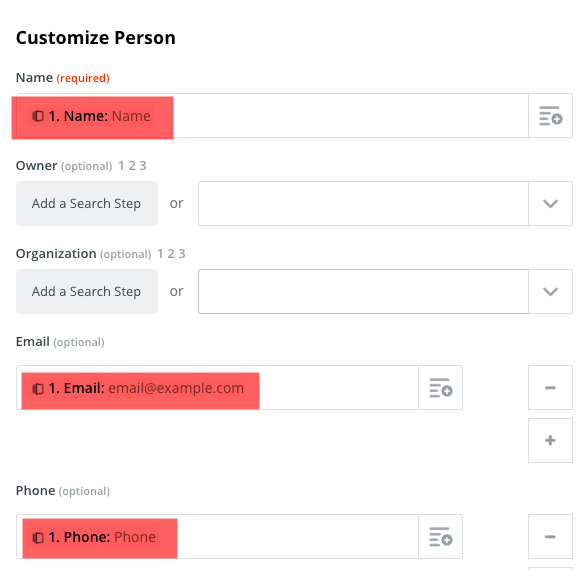
Select Email and Phone for the relevant fields and click CONTINUE.
Step 3: Create Pipedrive Deal with Imported Person
Click the + icon to add another step, then choose the Action Event Create Deal.
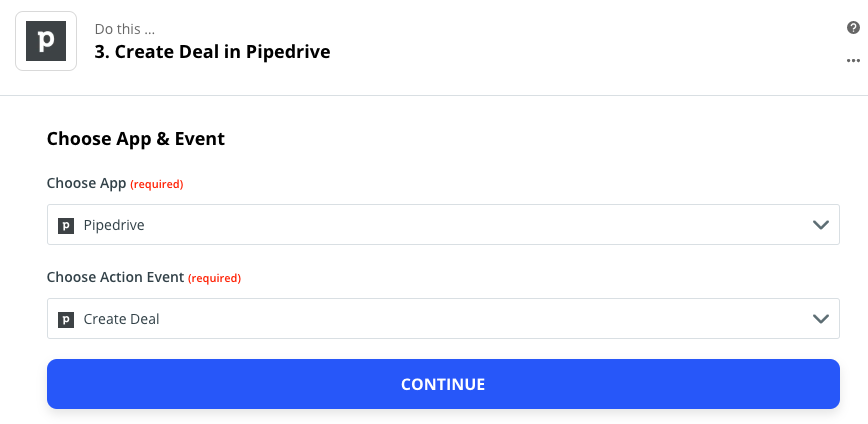
Add a Deal title ‘First Name // Instapage’ (or whatever you want in your Deal title).
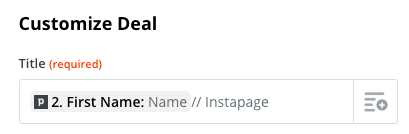
Specify what Stage you want the Deal created in by selecting Lead In (Pipeline).
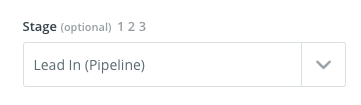
Add the Person you created in Step 2 to the Deal:
Click the Person dropdown arrow and select Use a Custom Value (Advanced).
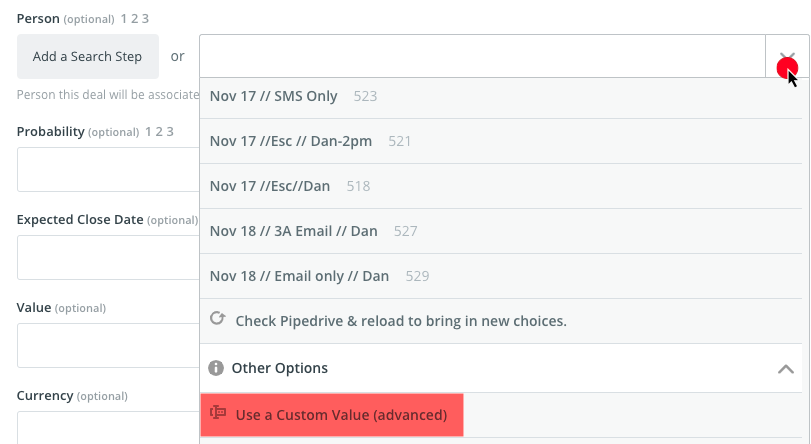
Then add the Person ID.
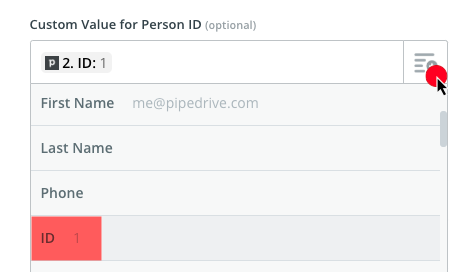
Click Save.
Click TEST and CONTINUE.

Confirm all the Deal data is correct. Then you’re all set.
Click the ON toggle.

Your Zap is now live. Congrats!
Step 4: Check Deals are Working
In Pipedrive go to the Deals page and confirm the Zap correctly imported your test deals.
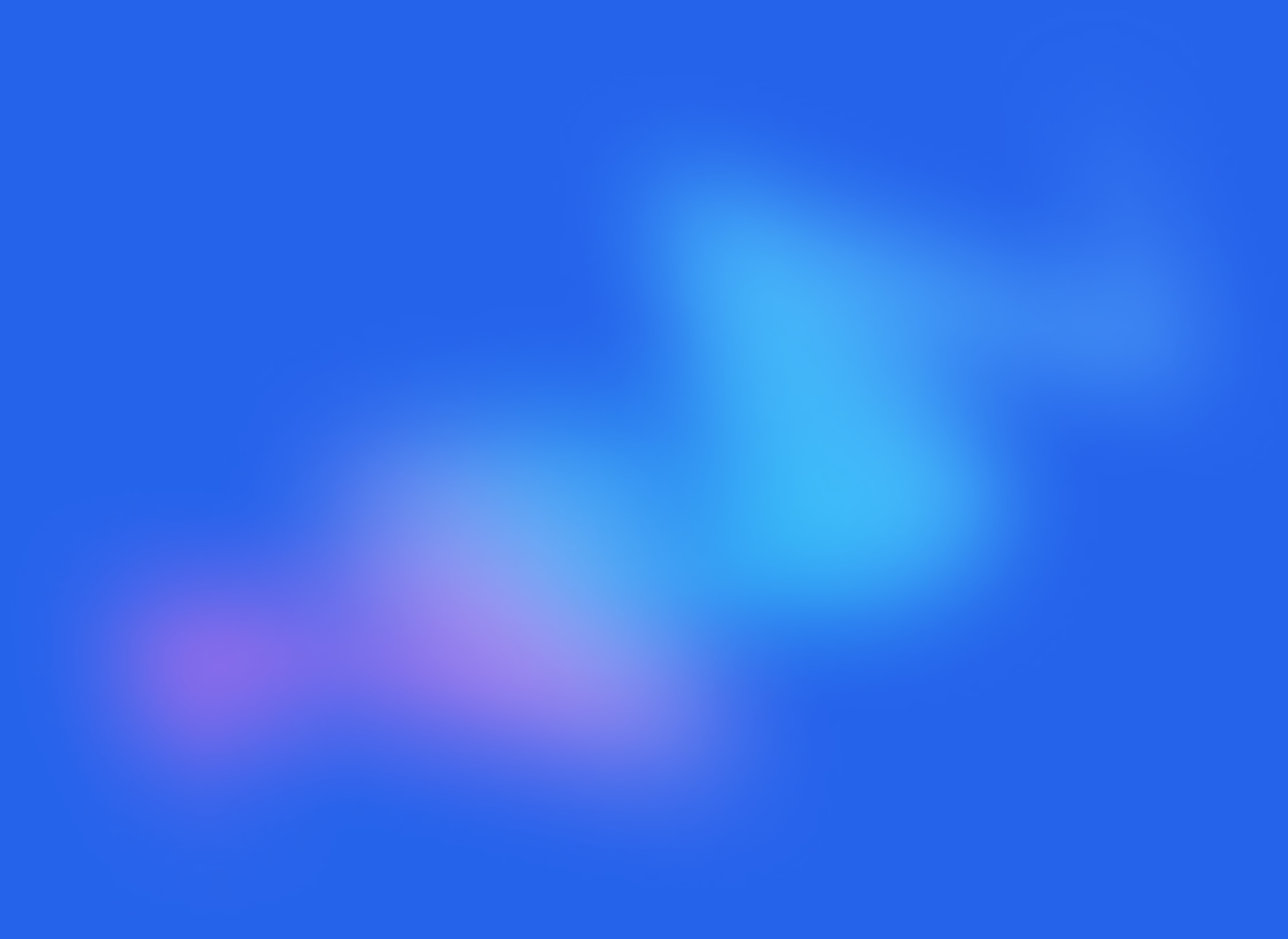
Start your free trial
No credit card required.
Assign leads automatically and free up your time.
