How to Get Realtor.com Leads into Pipedrive
How To Get Realtor.com Leads Into Pipedrive
In this post, we’ll show you how you can get your Realtor.com leads into Pipedrive. Enjoy :)
Tools:
- Pipedrive
- Realtor.com Account
- Zapier
- Zapier Email Parser
Duration: About 10 minutes
Step 1: Connect Email Parser to Zapier Account
Go to parser.zapier.com and log in using your Zapier credentials then click Authorize.
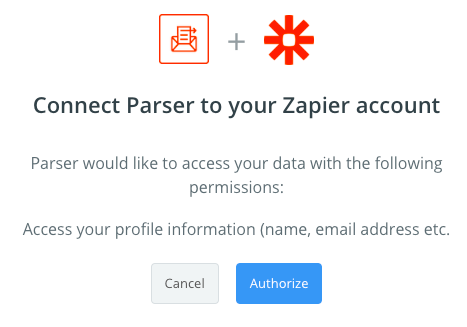
Click Create Mailbox.
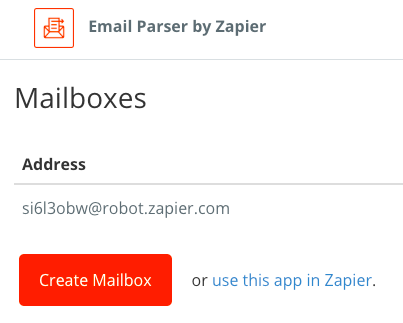
This is the email address that you will send your Realtor.com leads to.
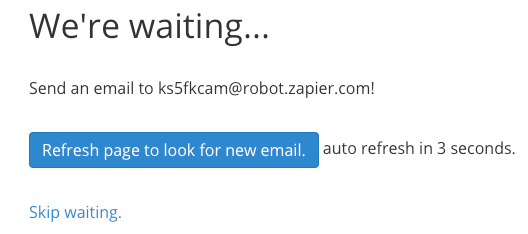
Step 2: Test Parser Email Address
Send a Realtor.com test email to the address that was created by the parser. The test email will typically contain the following elements:
- Subject: New Lead
- First Name: John
- Last Name: Smith
- Phone: 510 688 5576
- Email: jsmith@gmail.com
Confirm the test email has been processed by the parser.
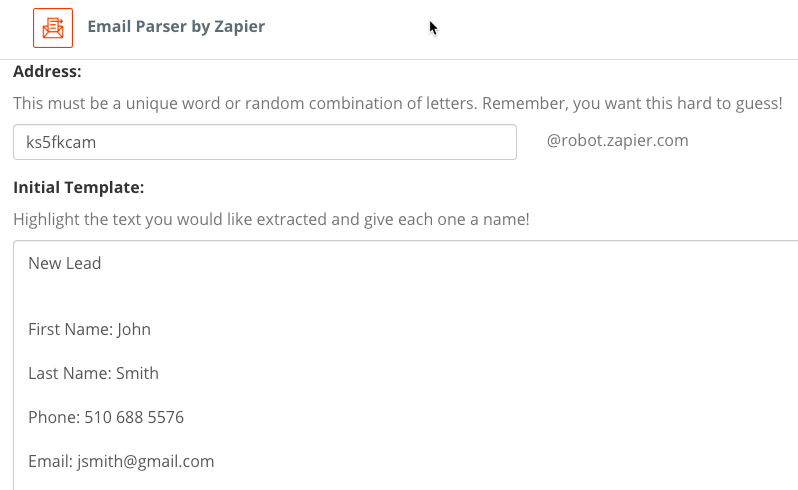
Step 3: Select Email Extraction Criteria
Highlight each item you want to save e.g. ‘John’ and enter a name in the popup.
A suggested naming convention is shown below - but use whatever works for your business.
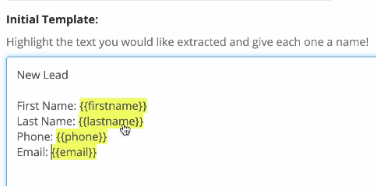
Step 4: Create Zap with Mailparser
In your Email Parser account, click the use this app in Zapier link.
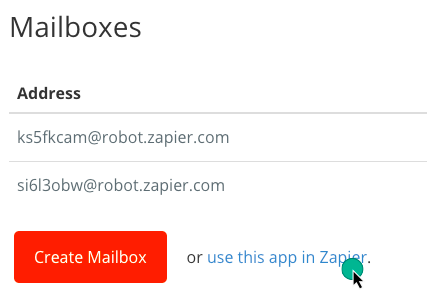
Choose the Email Parser by Zapier App and the New Email Trigger Event, then click Continue.
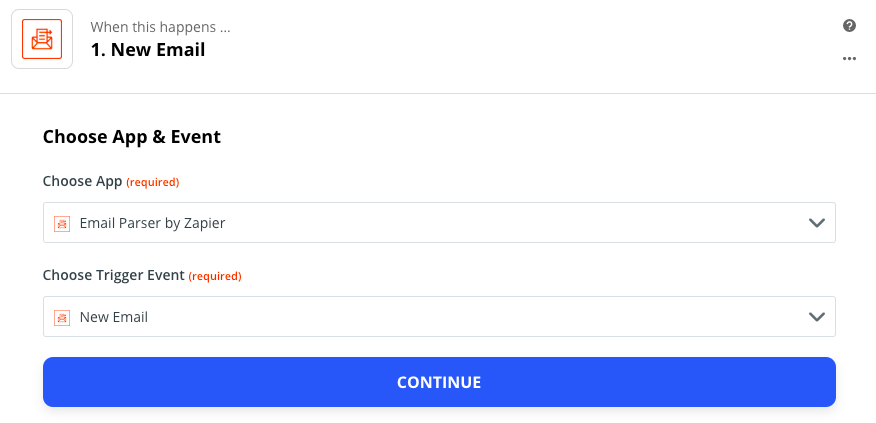
Choose your Email Parser Account when prompted and click CONTINUE.
Select the Mailbox and click CONTINUE.
Click TEST AND REVIEW to verify data pull.
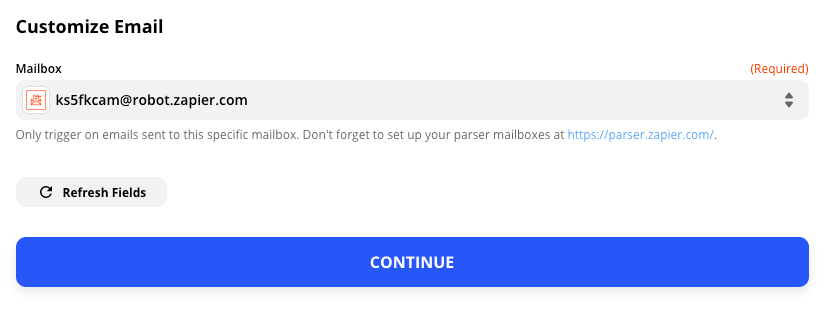
Click CONTINUE.
Step 5: Create Person in Pipedrive from Email Parser Submission
Next, configure what you want the Zap to do.
Select the Pipedrive App and the Create Person Action Event.
Click CONTINUE and sign into your Pipedrive account if prompted.

Click CONTINUE.
Under Customize Person click the + button and select First Name and Last Name as the dynamic Name for your contact type.
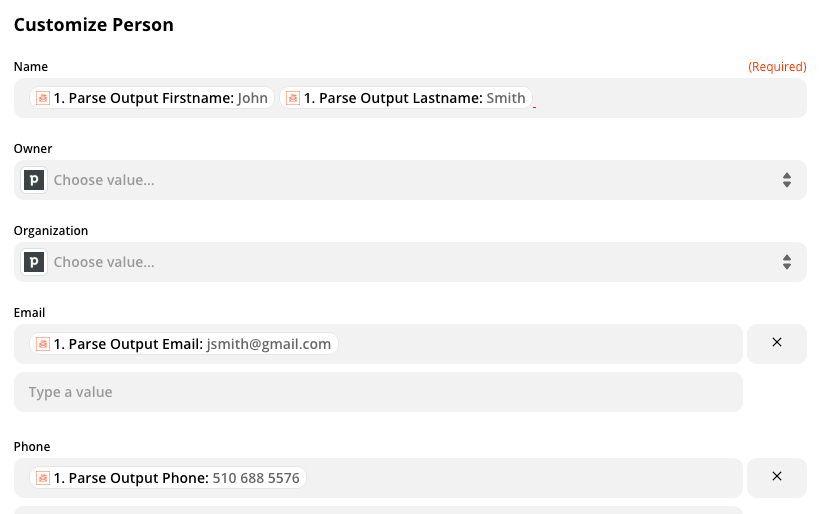
Select the parse output Email and Phone Number for the relevant fields and click CONTINUE.
Step 6: Create Pipedrive Deal with Imported Person
Click the + icon to add another step, then choose the Action Event Create Deal.
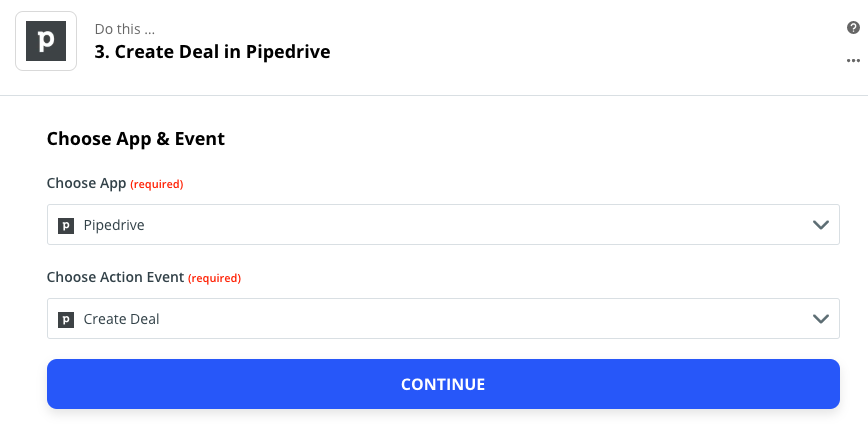
Add a Deal title ‘First Name Last Name // Realtor.com’ (or whatever you want in your Deal title).

Specify what Stage you want the Deal created in by selecting Lead In (Pipeline).
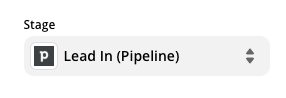
Add the Person you created in Step 2 to the Deal:
Click the Person dropdown arrow and select Use a Custom Value (Advanced).
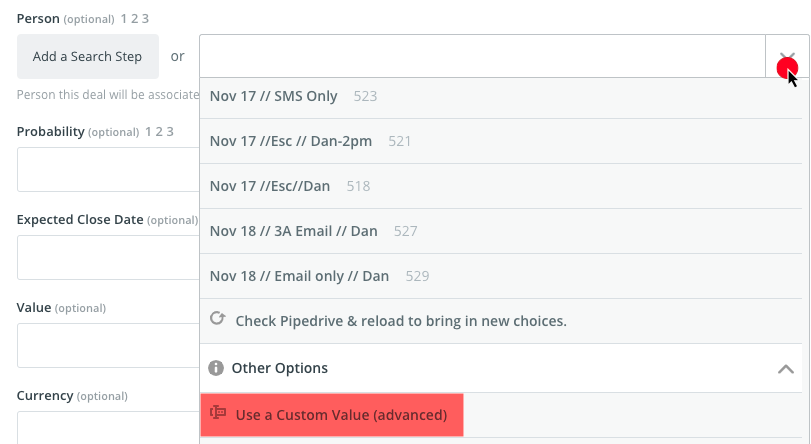
Then add the Person ID
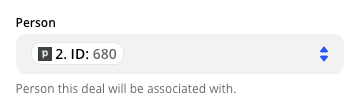
Click Save.
Click CONTINUE.
Click TEST & REVIEW
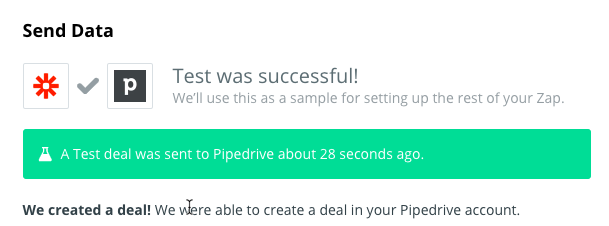
Confirm all the Deal data is correct. Then you’re all set.
Click the ON toggle

Your Zap is now live. Congrats!
Step 7: Check Deals are Working
In Pipedrive go to the Deals page and confirm the Zap correctly imported your test deals.
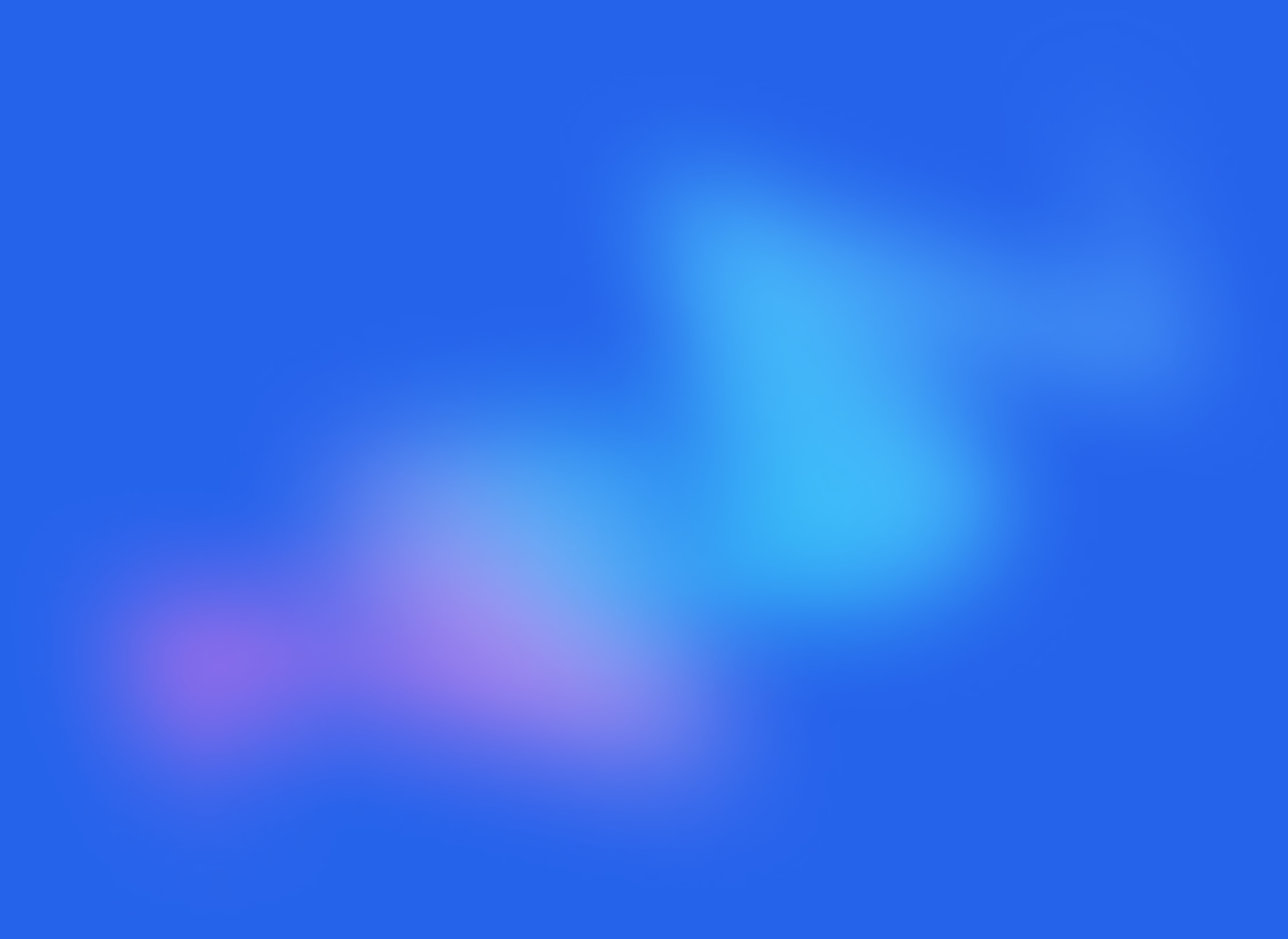
Start your free trial
No credit card required.
Assign leads automatically and free up your time.
