How to Get Zillow Leads into Pipedrive
In this post, we’ll show you how you can get your Zillow Leads into Pipedrive. Enjoy :)
Tools:
- Pipedrive
- Zillow
- Zapier
Duration: About 10 minutes
Step 1: Connect Zillow to Zapier and Select Zap
In your Zapier account, click Create Zap, then search for ‘Zillow’ and click to add the Zillow Tech Connect App.
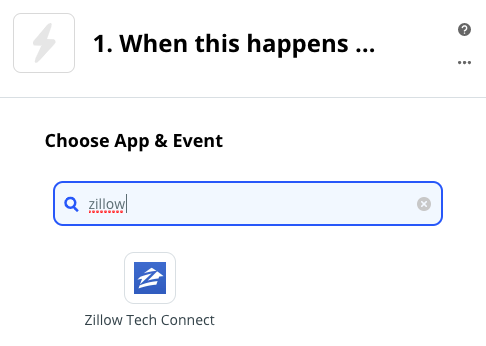
Add the New Contact in Zillow Tech Connect Zap.
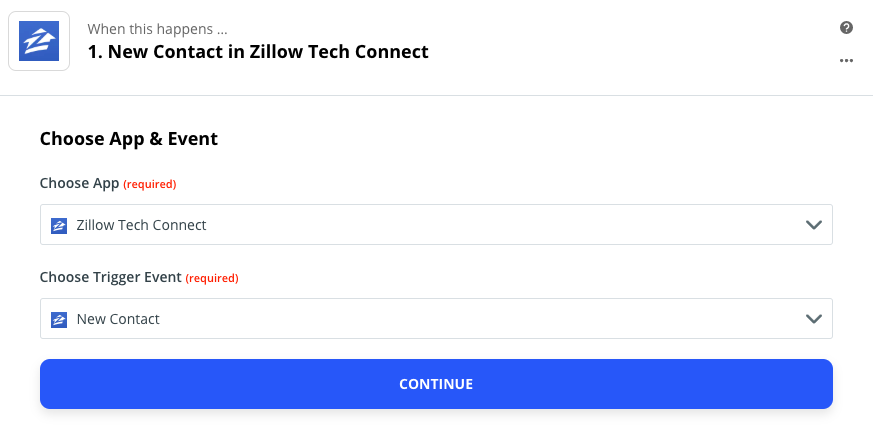
Then choose the Webhook URL Zillow Tech Connect Trigger Event and click CONTINUE
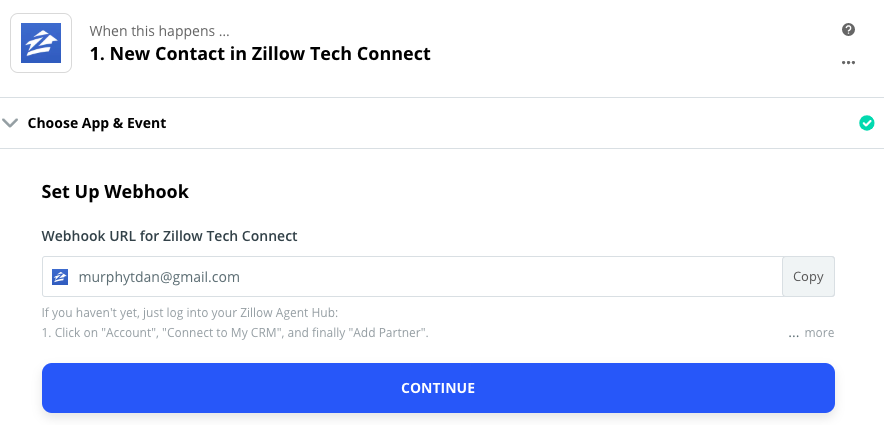
Click Test and Review to check that the Zap is correctly pulling data.
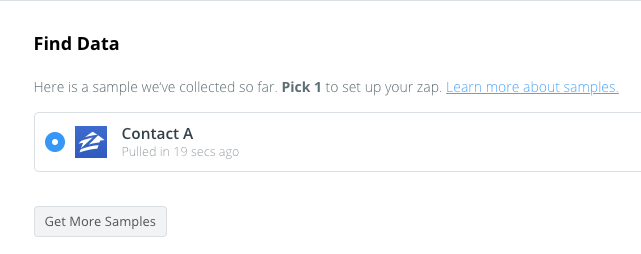
Verify your sample data is correct and optionally click Get More Samples until you are happy with the data set.
Step 2: Create Person in Pipedrive from Zillow Lead
Next, configure what you want the Zap to do, click EDIT
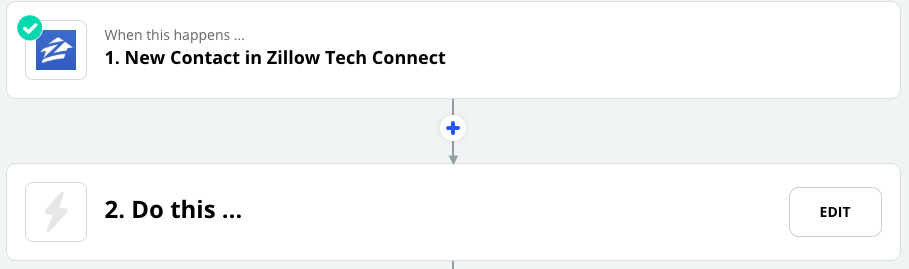
Select the Pipedrive App and the Create Person Action Event.
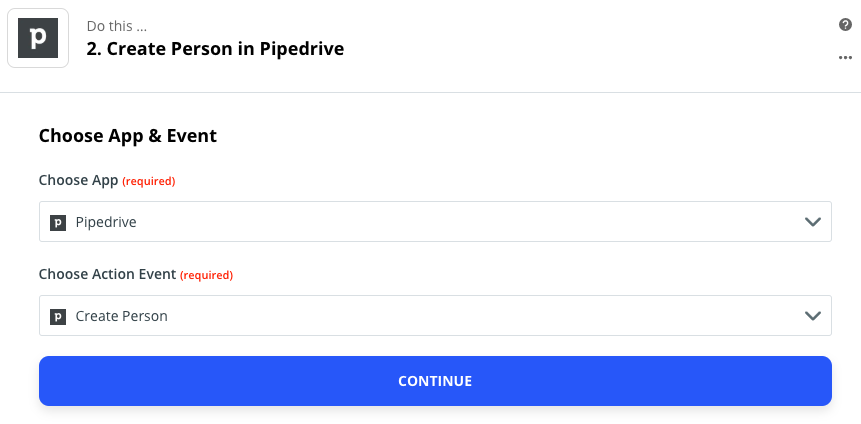
Click CONTINUE and sign into your Pipedrive account if prompted.

Click CONTINUE.
Under Customize Person click the + button and select Contact in Contact Name as the dynamic Name for your contact type.

Enter optional custom fields and click CONTINUE
Step 3: Create Pipedrive Deal with Imported Person
Click the + icon to add another step, then choose the Action Event Create Deal.
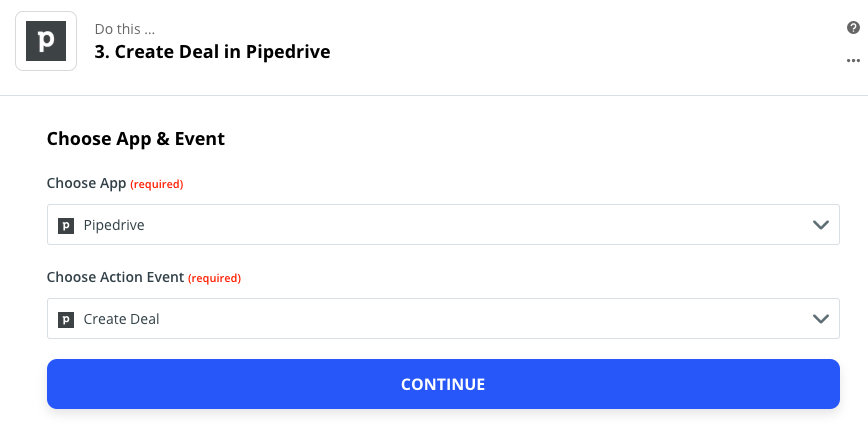
Add a Deal title ‘First Name // Zillow’ (or whatever you want in your Deal title).
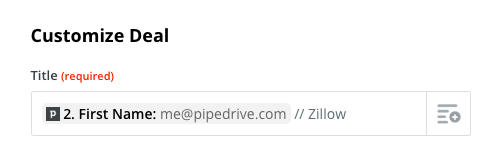
Specify what Stage you want the Deal created in by selecting Lead In (Pipeline)
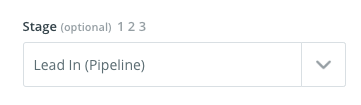
Add the Person you created in Step 2 to the Deal:
Click the Person dropdown arrow and select Use a Custom Value (Advanced).
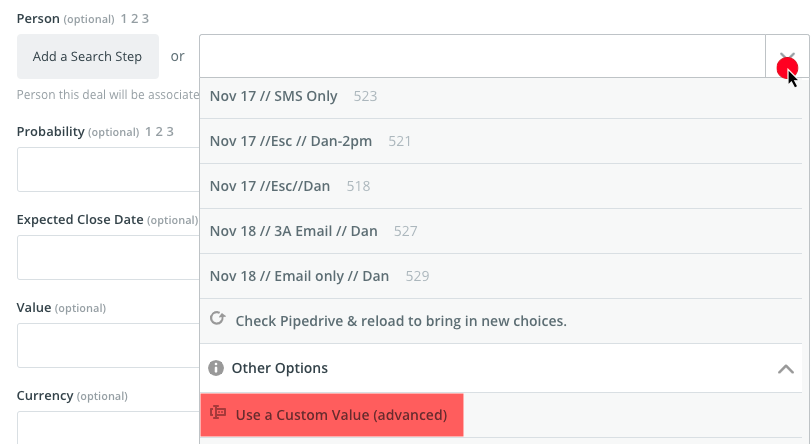
Then add the Person ID
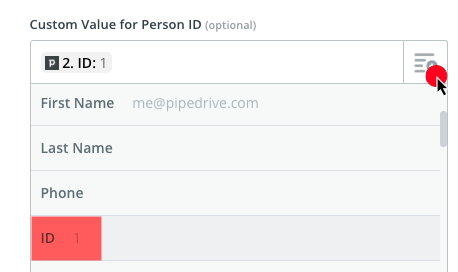
Click Save
Click TEST and CONTINUE
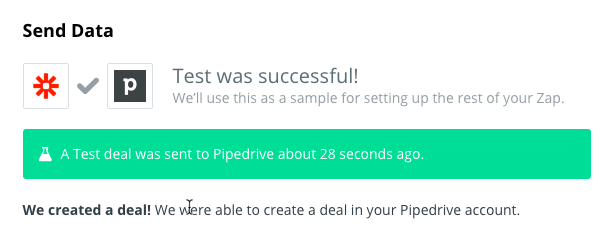
Confirm all the Deal data is correct. Then you’re all set.
Click the ON toggle

Your Zap is now live. Congrats!
Step 4: Check Deals are Working
In Pipedrive go to the Deals page and confirm the Zap correctly imported your test deals.
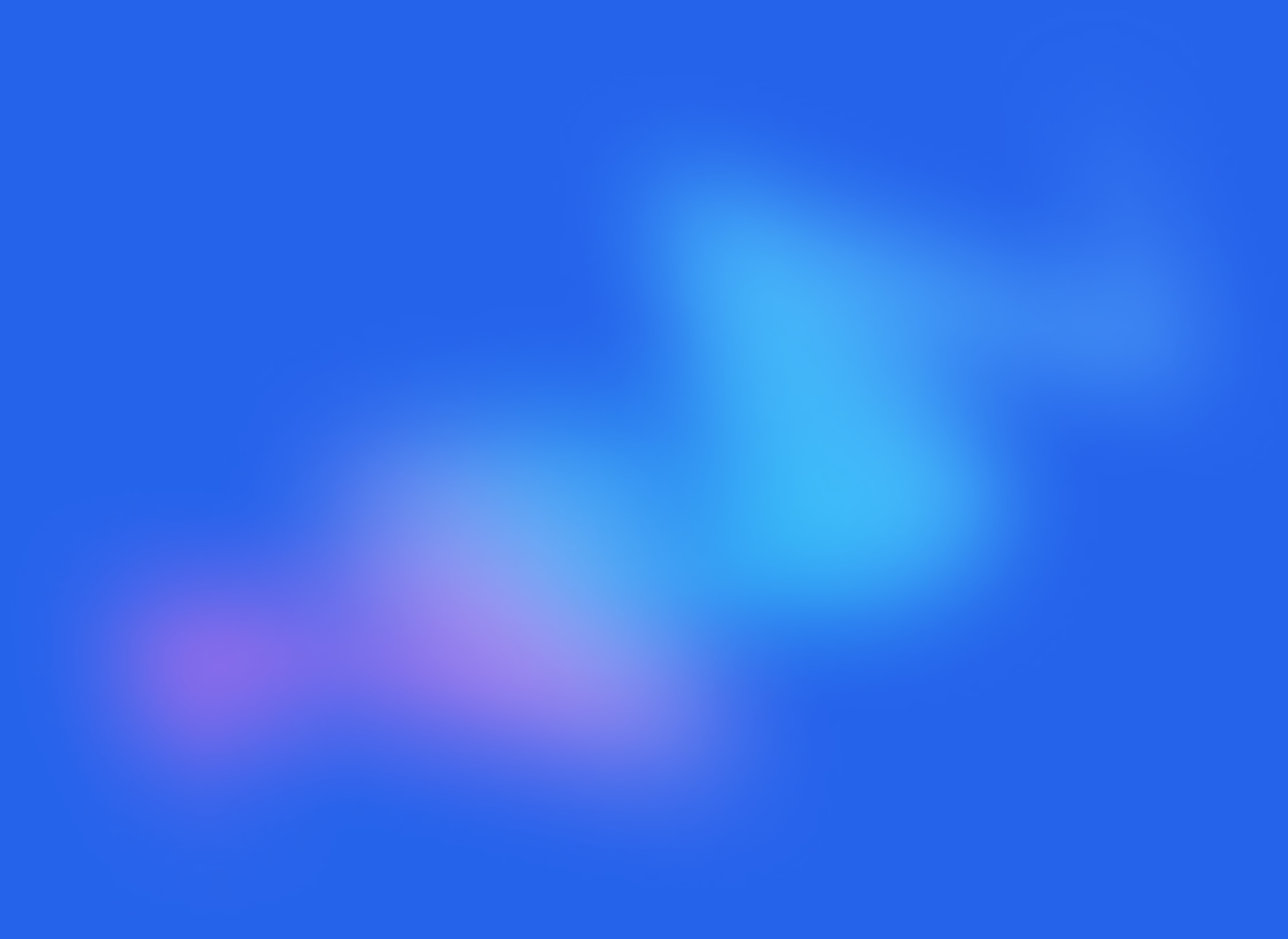
Start your free trial
No credit card required.
Assign leads automatically and free up your time.
